Upload Files
Also available in Deutsch[link1], Español[link2], Française[link3], Русский[link4], 简体中文[link5]
Non-mandatory options and parameters are enclosed in
When using the actions please remove the square
Numerical values are given without and strings with quotation marks,
[square brackets].When using the actions please remove the square
[ ] brackets from the parameters to make it work.Numerical values are given without and strings with quotation marks,
max=10 and page="PageName".
1. Action
1.1. upload
- Form for file upload to a page or into global space
- Invoke:
{{upload [global=1] [maxsize=200] [hide_description=1]}} - Parameters:
-
global— this option allows uploaded files to be globally available for all users -
maxsize— forcedly limits maximum size (must be less than in config) -
hide_description— not to show text field "description", there remains only field for the file
-
Note : Please keep in mind that files might be rejected based on other criteria, for example lack of disk space, because the file is larger than the maximum allowed file size or because your web-host does not allow particular files.
If you’d like to allow larger files, you’ll need to edit the PHP configuration file (php.ini) and add or set the following lines in php.ini (the example allows files up to 32 Mb):
upload_max_filesize = 32M post_max_size = 32M max_execution_time = 300
1.2. files
- shows uploaded files for a specific page or global space
- Call:
{{files [page="PageName" or global=1 or all=1 or linked=1] [order="ext|ext_desc|name_desc|size|size_desc|time|time_desc"] [options=0|1] [owner="UserName"] [media=1] [max=Number] [nomark=1]}} - Parameters:
-
page— define the name of the page, from which the list of files is to be loaded. If global=1, list of global space will be shown -
order— sort file list by time, name, name_desc, size, size-in-reverse-order, and file extension -
options— show sort & filter options -
owner— show files owned by a specific user -
media— parses image, audio and video links into their media tags — similar to a gallery -
nomark— if set to 1, no border around the query result will be shown
-
2. Syntax of reference to the file
Local uploaded files, attached to a page, were check against the pages read permission.2.1. URL syntax
-
https://example.com/file/global/archive.zip— file in the global name space -
https://example.com/Dev/ToDo/Upload/file?get=archive.zip— file attached to a specific page- without rewrite-mode it looks like:
-
https://example.com/?page=Dev/ToDo/Upload/file&get=archive.zip
2.2. Wacko syntax
-
file:archive.zip- searches for local files that are only available to users who are allowed to read this page -
file:/archive.zip- only the global file -
file:!/archive.zip- for local file with relative path -
file:/Subpage/archive.zip- for local file with absolute path, necessary for local files to be included in another page
The absolute path is only needed if you want to embed a locally attached file in another page. This is rather rare, as the user usually embeds the file in the same page. In this case, the relative syntax should always be the preferred option, as it is not only shorter but also works after the page to which the file is attached has been renamed.
2.2.1. Media Parameters
Parameters are added to the file syntax by appending a question mark? and adding additional parameters by an ampersand &. e.g.
file:/image.png?200x400&direct&caption- linking
-
direct- to file -
nolink- shows only the image -
linkonly- shows only link -
meta- to filemeta handler (default)
-
- alignment
-
right -
left -
center
-
- resizing
-
400x300- width x height -
0x700- height -
600- width
-
- others
-
caption- shows caption -
clear- clears float
-
Example:
file:/Groups/WackoWiki/mammut_800.webp?500&caption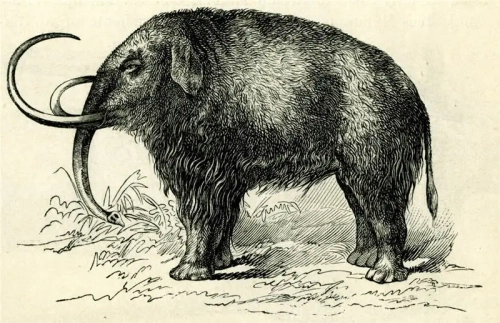
2.3. Embedding media files
Media files are rendered in their media tag such as<image>, <audio> or <video> unless otherwise declared.
(Source:: Yoshikazu TAKADA /Some rights reserved)
(Source:: NPS / Dale Bohlke /Public domain)
(Source:: Composer: Johann Sebastian Bach; Performer: Kimiko Ishizaka /Public domain)
3. File storage on server
Files for all users (global)file/global/
graphics.png
letter.odt
letter.odt
Files of specific pages
file/perpage/
@[page_id]@picture.jpg
@[page_id]@handbook.pdf
@[page_id]@calculation.ods
@[page_id]@handbook.pdf
@[page_id]@calculation.ods
Files after backup (admin panel)
file/backup/
4. Customize upload settings
4.1. Edit constants: config.php[link6]
constants.php<?php
...
const UPLOAD_GLOBAL_DIR = 'file/global';
const UPLOAD_LOCAL_DIR = 'file/perpage';
const UPLOAD_BACKUP_DIR = 'file/backup';
...-
UPLOAD_GLOBAL_DIR— where are placed the public files -
UPLOAD_LOCAL_DIR— where are placed files only for users allowed to view current page, attached to the concrete pages
4.2. Edit secondary config[link6]
| config setting | value | description |
|---|---|---|
check_mimetype | true | check MIME type |
default_upload_acl | Admins | who can upload. Anonymous users cannot upload ever |
upload | true | who can upload. Anonymous users cannot upload ever |
upload_images_only | true | if is established, then it does not give to load something besides pictures. Pictures are determined with the aid of GD |
upload_max_size | 100 | the maximum permissible size of file, in Bytes |
upload_quota | 0 | is how much Byte can be uploaded at all (if it is not established, then as much as desired) |
upload_quota_per_user | 500000 | is how much Byte can be uploaded by one user (if it is not established, then as much as desired) |
upload_translit | true | transliterate file names |
upload_translit_lower | false | convert file names to lowercase |
upload_allowed_exts | allowed file types | |
upload_banned_exts | php, cgi, js, php, php3, php4, php5, ... |
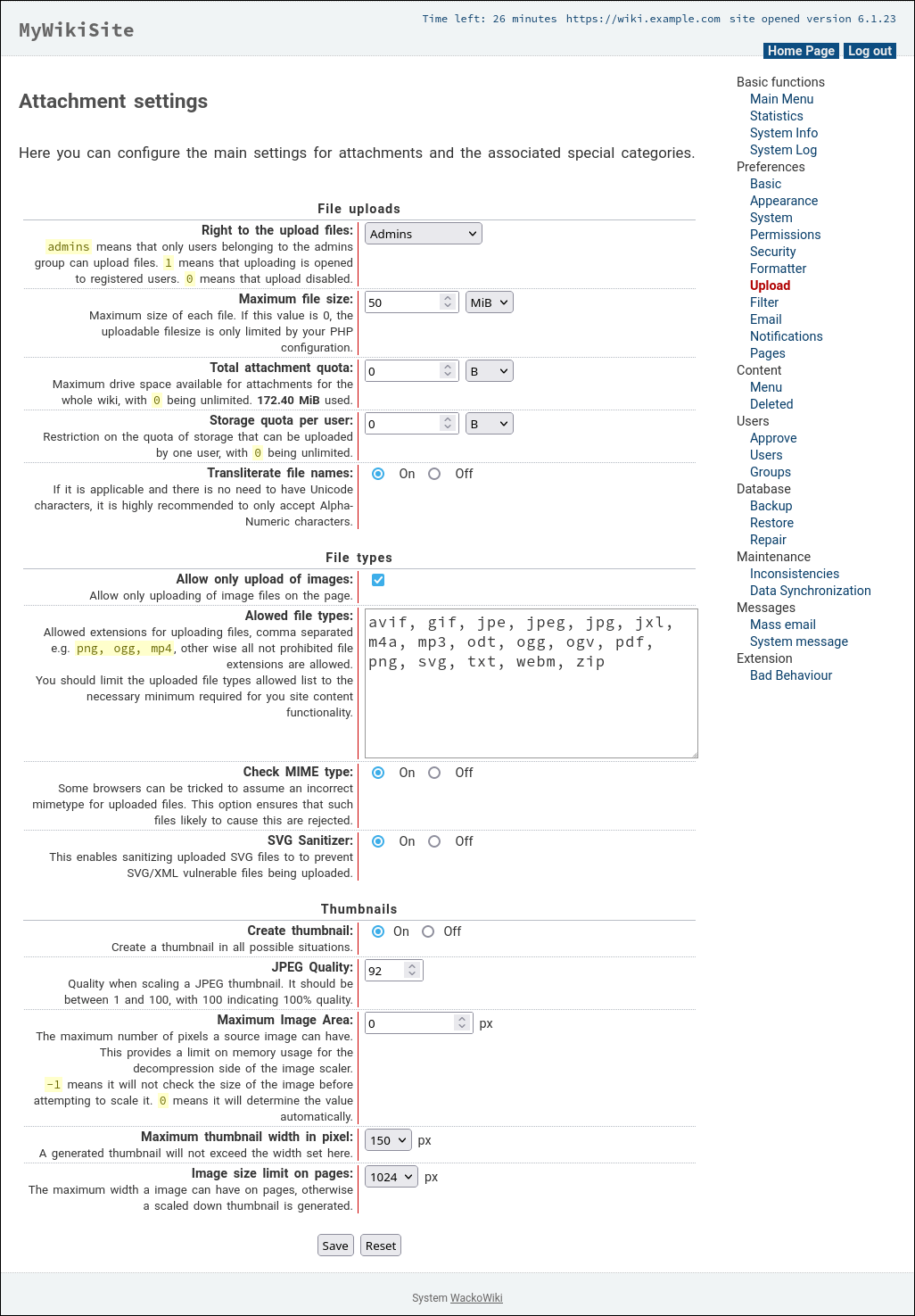
4.3. Page upload permissions
The page owner or admin can further restrict the file upload to a particular page via page permissions.![WackoWiki Permissions [access control lists] (25.4 KiB) WackoWiki Permissions [access control lists]](https://wackowiki.org/doc/file/global/wackowiki_r6_en_permissions.png)
- [link1] https://wackowiki.org/doc/Doc/Deutsch/Aktionen/DateienHochladen
- [link2] https://wackowiki.org/doc/Doc/Español/Acciones/SubirArchivos
- [link3] https://wackowiki.org/doc/Doc/Français/Fonctions/Telechargements
- [link4] https://wackowiki.org/doc/Doc/Русский/Действия/Uploads
- [link5] https://wackowiki.org/doc/Doc/简体中文/Actions组件/文件上传
- [link6] https://wackowiki.org/doc/Doc/English/Configuration