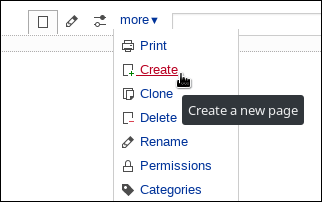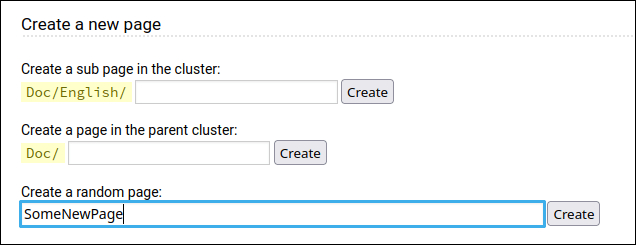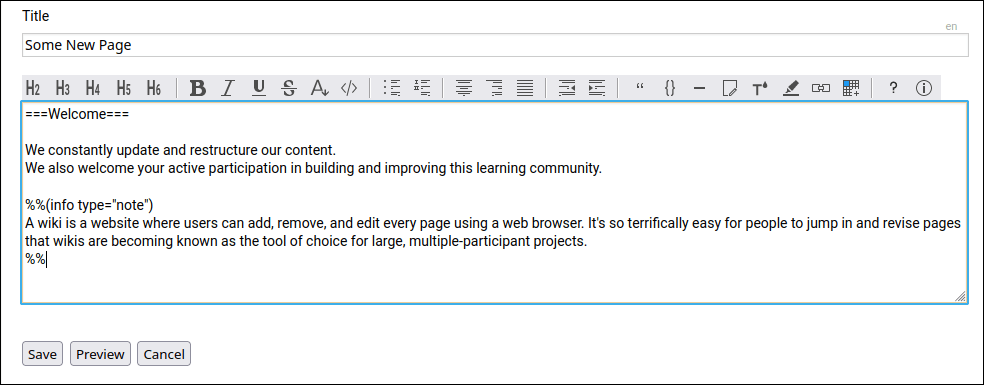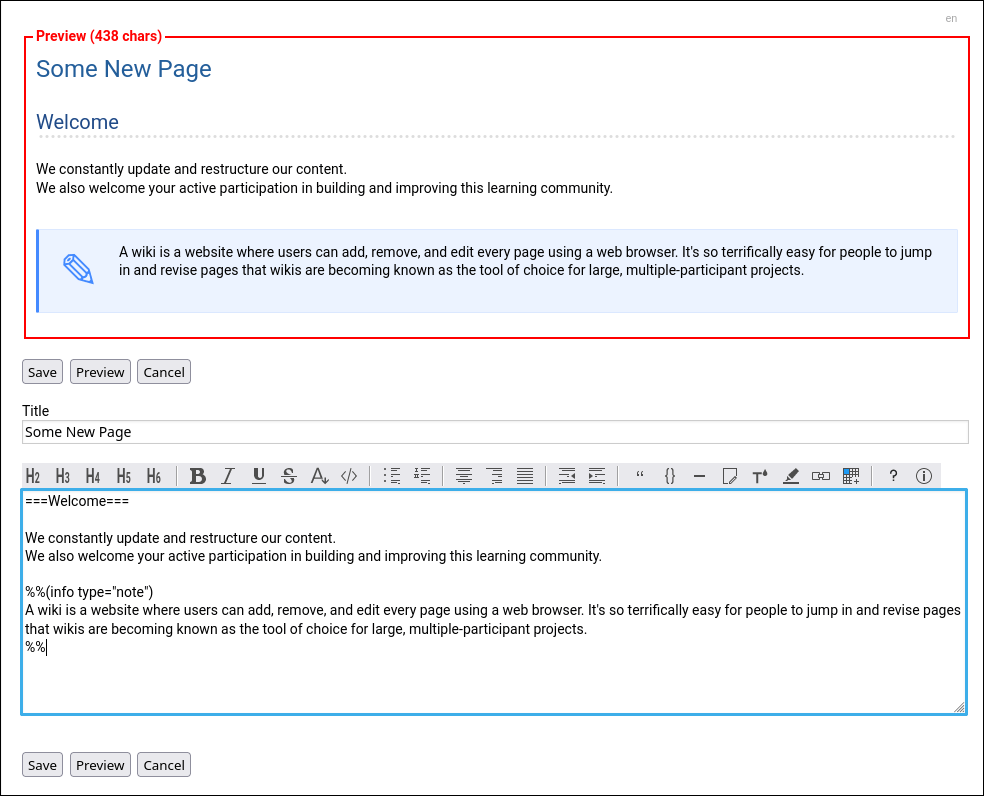Steps to add a new Wiki page
Creating new pages
A. Via Link
- Choose a name for your new page. See WikiPageNames for naming conventions.
- Edit an existing page and add a hyperlink to your new page. Save your changes.
-
WriteRandomWikiName -
((Writenonewikiname))
-
- Follow the link you created to take you to the new page.
B. Via URL bar
- append the new page name in the your URL bar of your browser, e.g.
-
Cluster/NewPageName -
Cluster/?page=NewPageName<- version without Mode rewrite
-
- Hit Enter.
C. Via new page handler
- your theme provides usally an icon or link for that or append
newto the current page name in the your URL bar of your browser, e.g.-
Cluster/CurrentPage/new -
Cluster/?page=CurrentPage/new<- version without Mode rewrite
-
- use the provided form
- Hit Create button.
D. Create the page
- Wacko will display a
"This page doesn't exist yet. Maybe you want to create it? "message. - Click the
"Edit this page"button to edit and add content to your new page. - Click the
Previewbutton to see how the page will look like. Save your changes. - All done. Your new page is published.
See also: Formatting, WikiLinks, Cluster, DeletePage
Referring pages: