A Quick Start Guide
Also available in Deutsch[link1].Tutorial - A quick start guide for users new to WackoWiki
A wiki is a website that can be built quickly. Anyone can edit new and existing pages. The database contains information about all changes made to pages by all wiki users. Earlier versions of a page can be restored if necessary.
Wiki defining features:
- markup[link2]
- references
- changes
- version control
- configuration and administration
See also:
- Wiki tips for beginners[link3]
- Wiki Etiquette[link4]
- Tips for good style[link5]
Without login you can do: read default pages and follow system bookmark links: Changes - Comments - Index. You can also view wiki source - print - show referrers. While hovering over and klicking links you see changes in the status line of the browser and/or in the URL input field.
When logged in, you additionally can do:
pages: read and write existing pages and linking, add content and format it, use actions[link6], register new users
page handler: work with any page: - revisions - create - clone - delete - rename - moderate - permissions - categories - watch - attachments - filemeta
general page properties: edit general properties of pages: - title - keywords - description - language
extended page properties: allow: comments - files - rating - HTML features
administration: configure access to AdminPanel[link7] - tailor wiki to your needs and refactor it
The default configuration can be changed for the site, on a per page and/or per user basis.
1. Login
| 1. At the top right corner click "Login". | 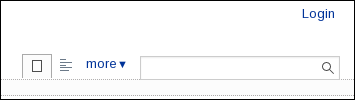 |
| 2. type in your UserName 3. type in your password 4. click "Login" Done. You have logged in to your wiki. | 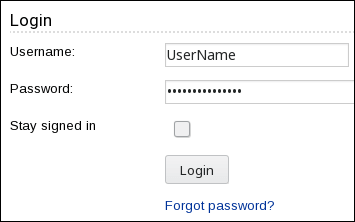 |
2. Add page
Before adding a page you might have to log in to your WackoWiki website.
| 1. Click "Create" under submenu "more" | 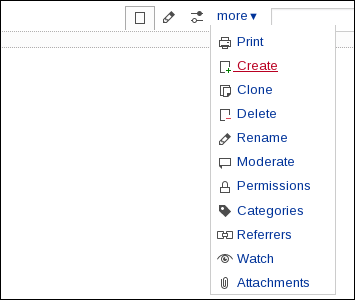 |
| 2. Choose name of your page 3. Click "Create" | 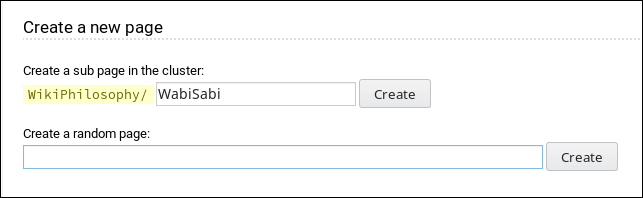 Basic Concept: WackoWiki Cluster[link8] |
| 4. choose title 5. start writing content into your page 6. save, that's it. | 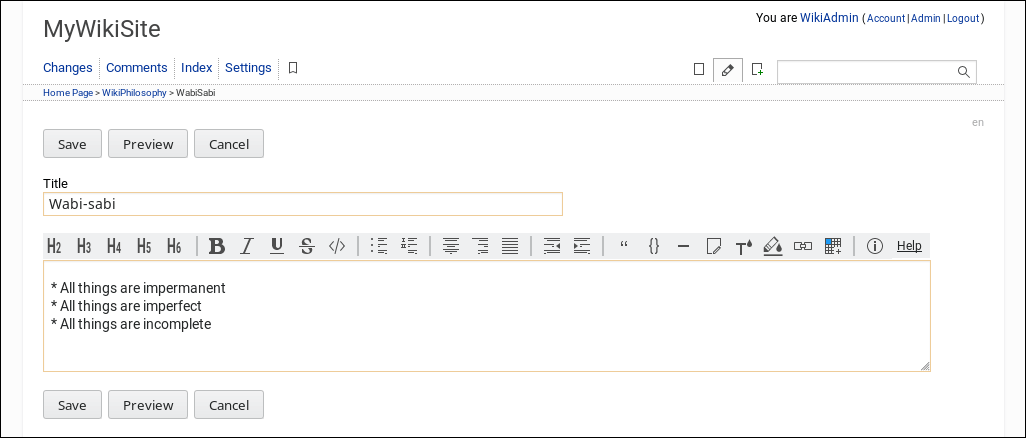 |
3. Edit page
| 1. Click on pencil in top menu (page handler) |  |
4. Add comment
| If commenting a page is allowed: 1. At the bottom of a page click "Add your comment" or "Read Comments" if this page has already been commented |  |
| 2. choose a title for your comment 3. add your comment 4. click preview or save. Done. You have commented a page. Also look at /RecentlyCommented[link10] Wiki Page. | 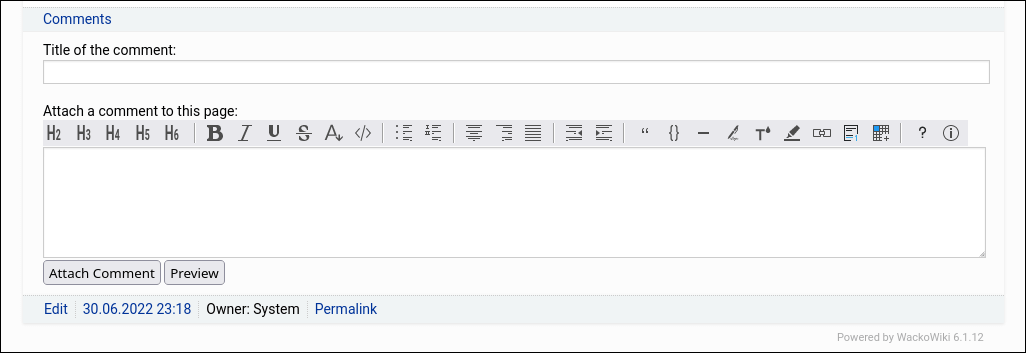 |
5. Upload file
| If upload is allowed 1. At the bottom of a page click "Attach Files" or "Files" (if there are already uploaded files to this page) | 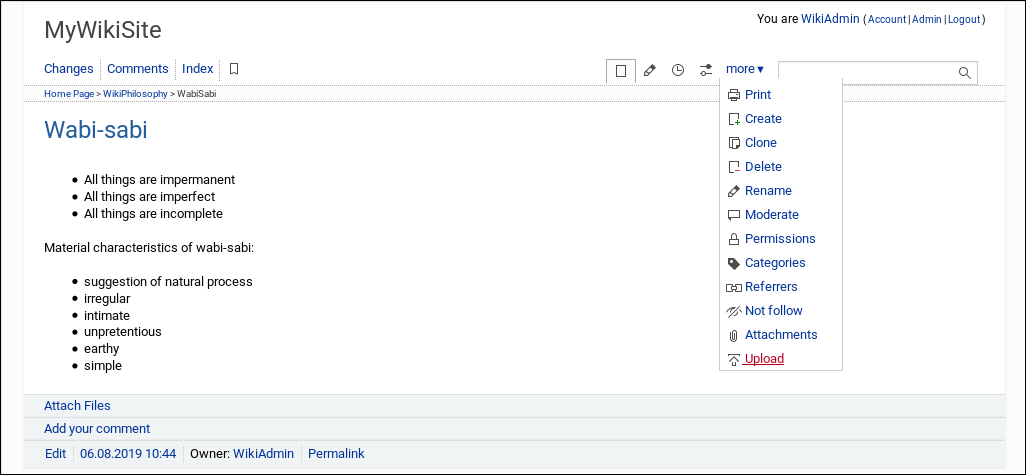 |
| 2. browse your file directory and choose file for global upload or upload to page 3. choose a description for your file 4. click "Proceed". | 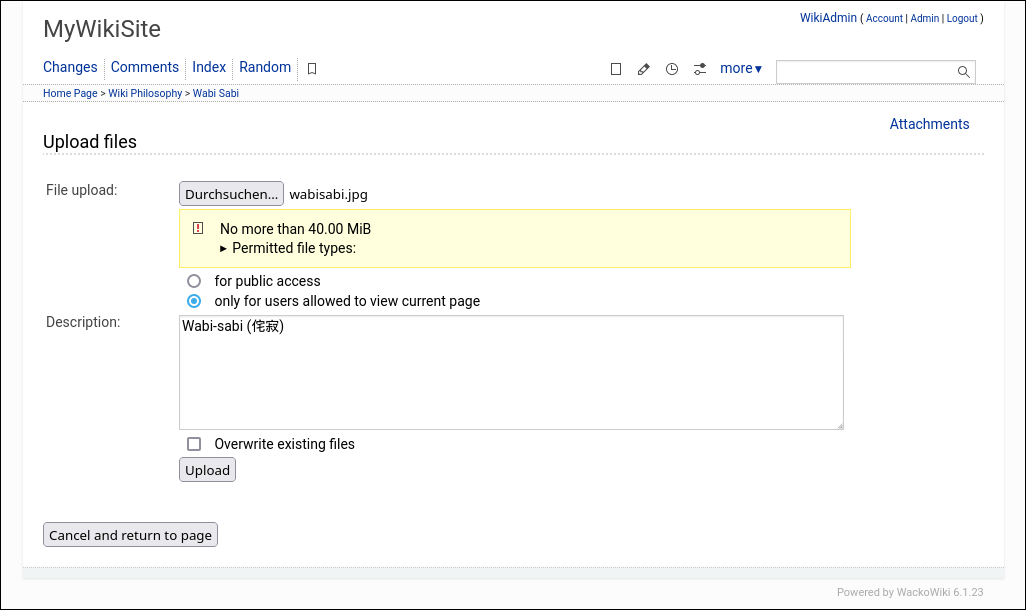 |
| Done. You have uploaded a file! See also: /Doc/English/Actions/UploadFiles[link11] actions: files, upload handler: upload, file, attachments, filemeta | 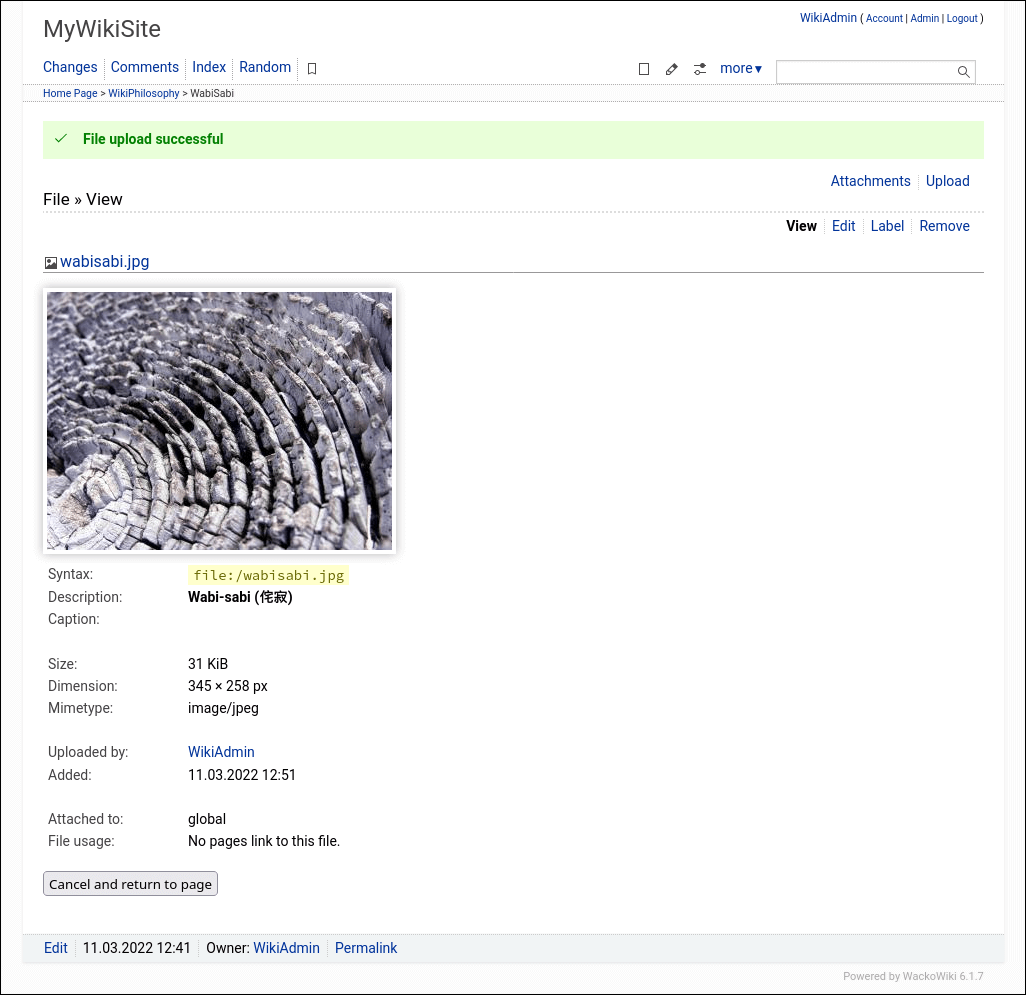 |
6. Formatting
| 1. Preview | 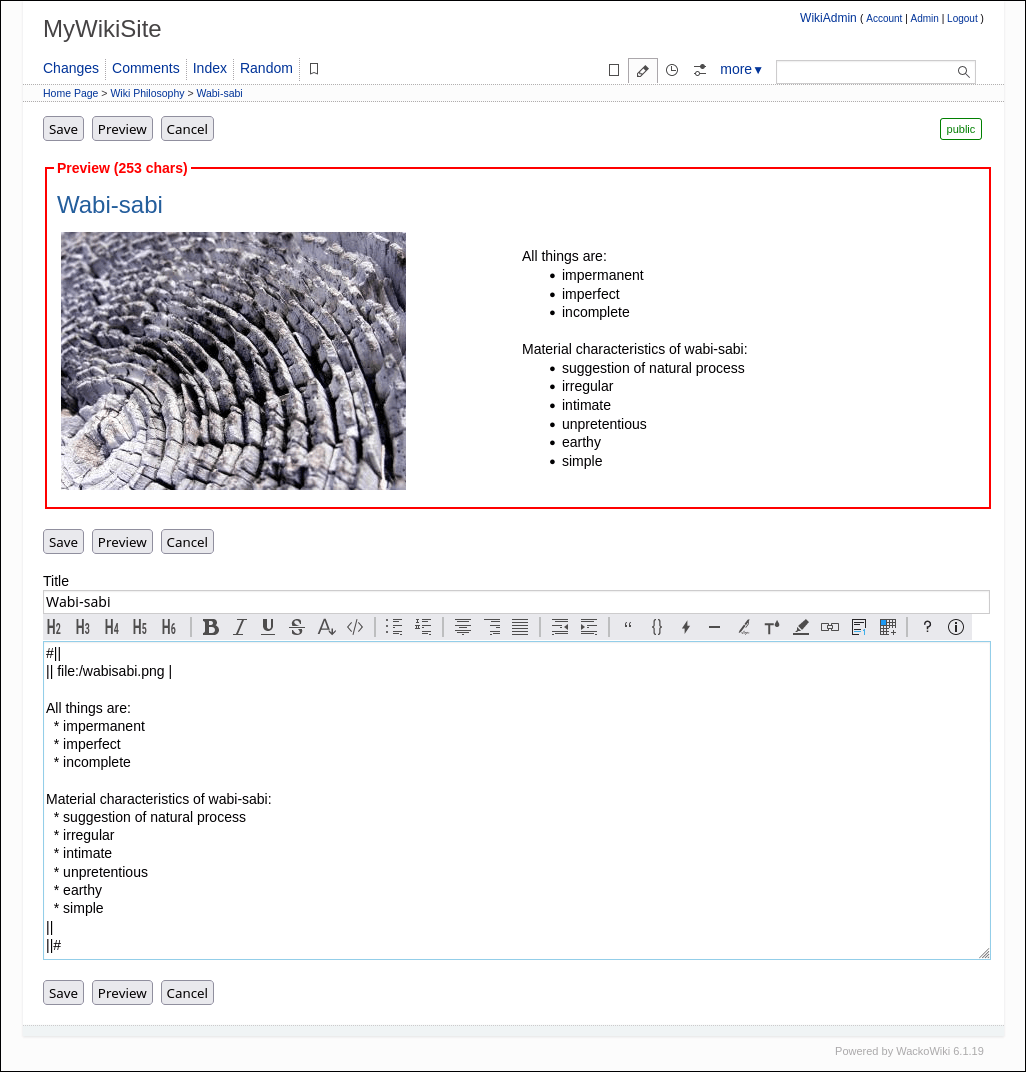 |
7. Refactoring
8. Set Permissions
| 1. Click "Permissions" under submenu "more" | 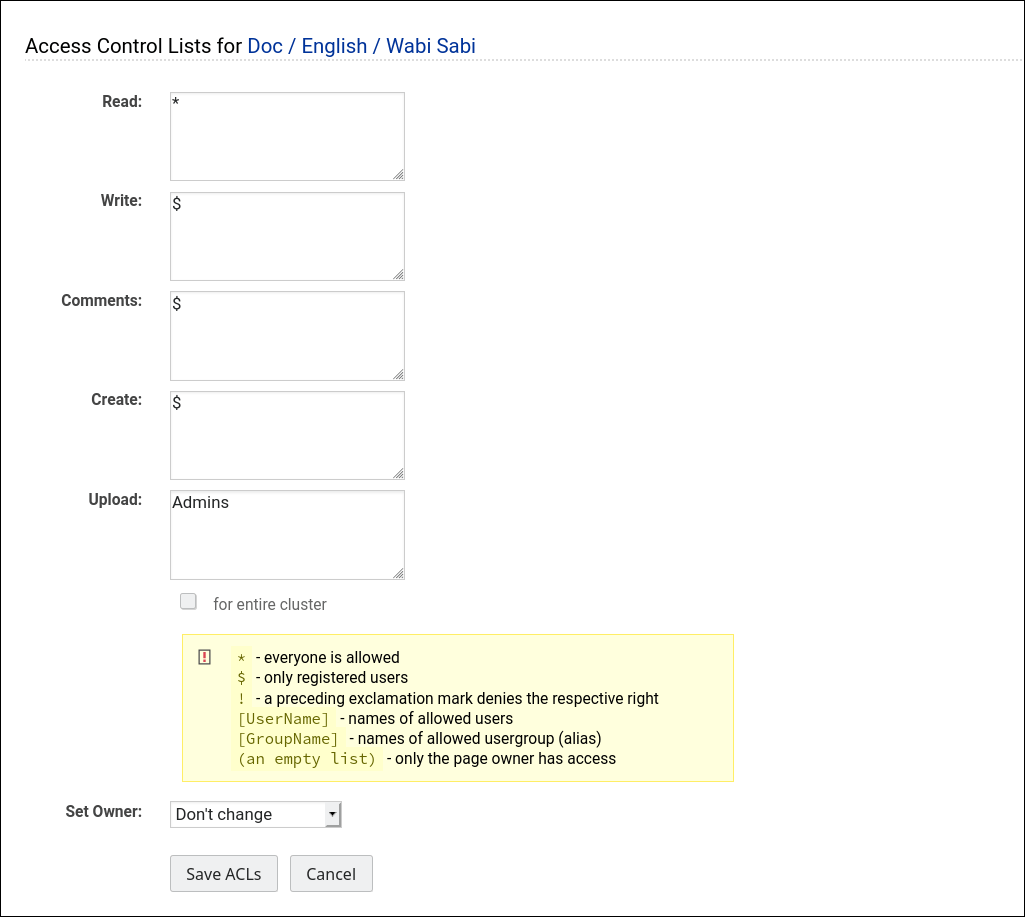 |
9. Compare Revisions
| 1. Show page revisions and choose the versions you want compare with each other. 2. Select a diff mode and click compare. | 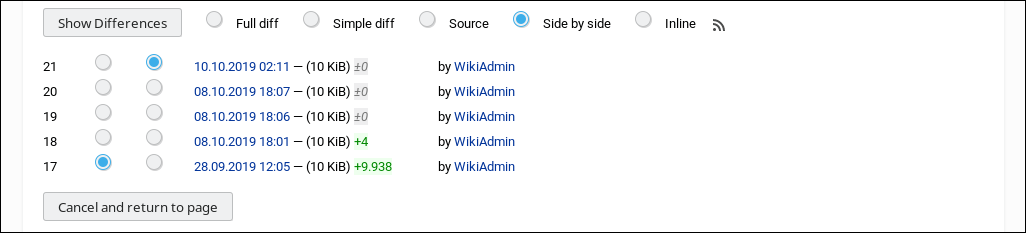 |
| 3. Shows the diff set in the side by side mode. | 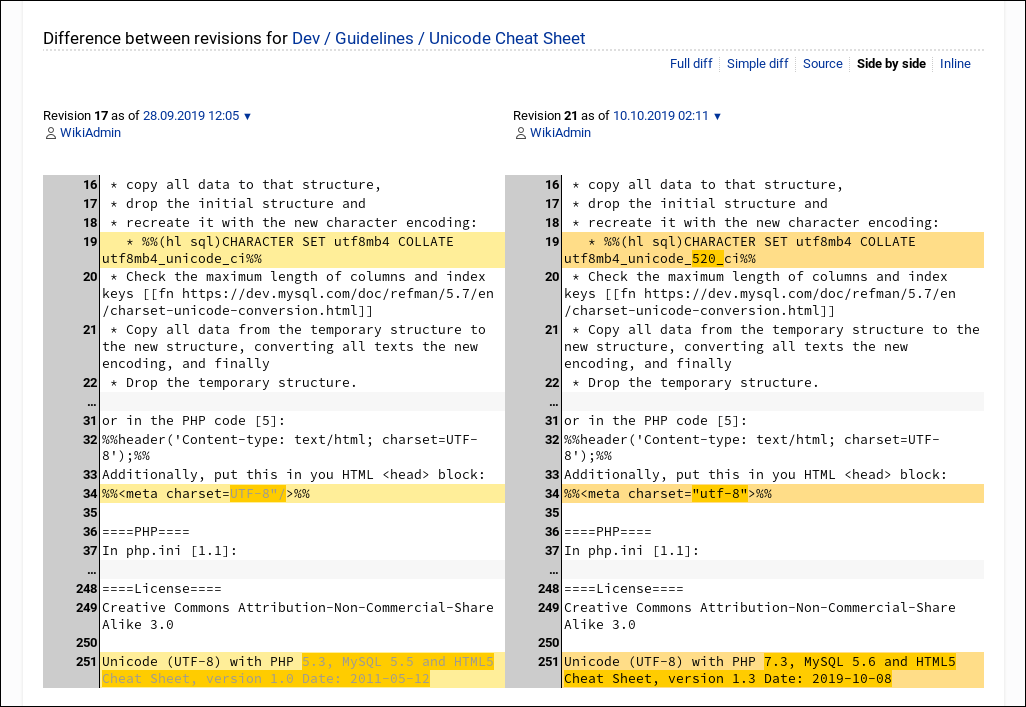 |
| 4. Shows the same diff set in the inline mode. | 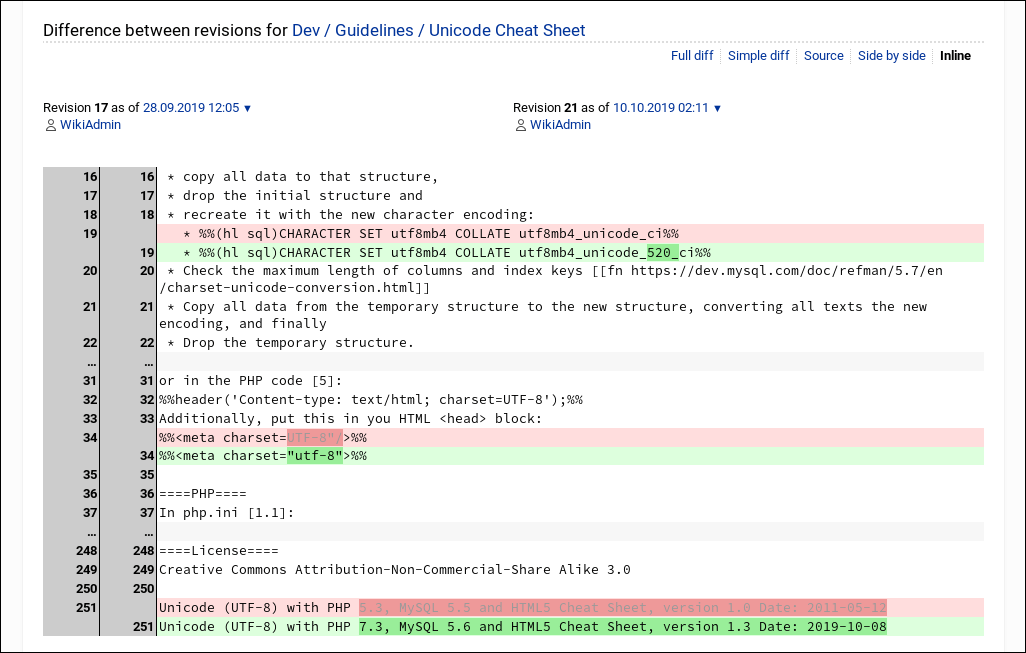 |
10. Administration
10.1. Appearance
| 1. Add a site logo. 2. Add a site favicon 3. Select a layout for your site.. | 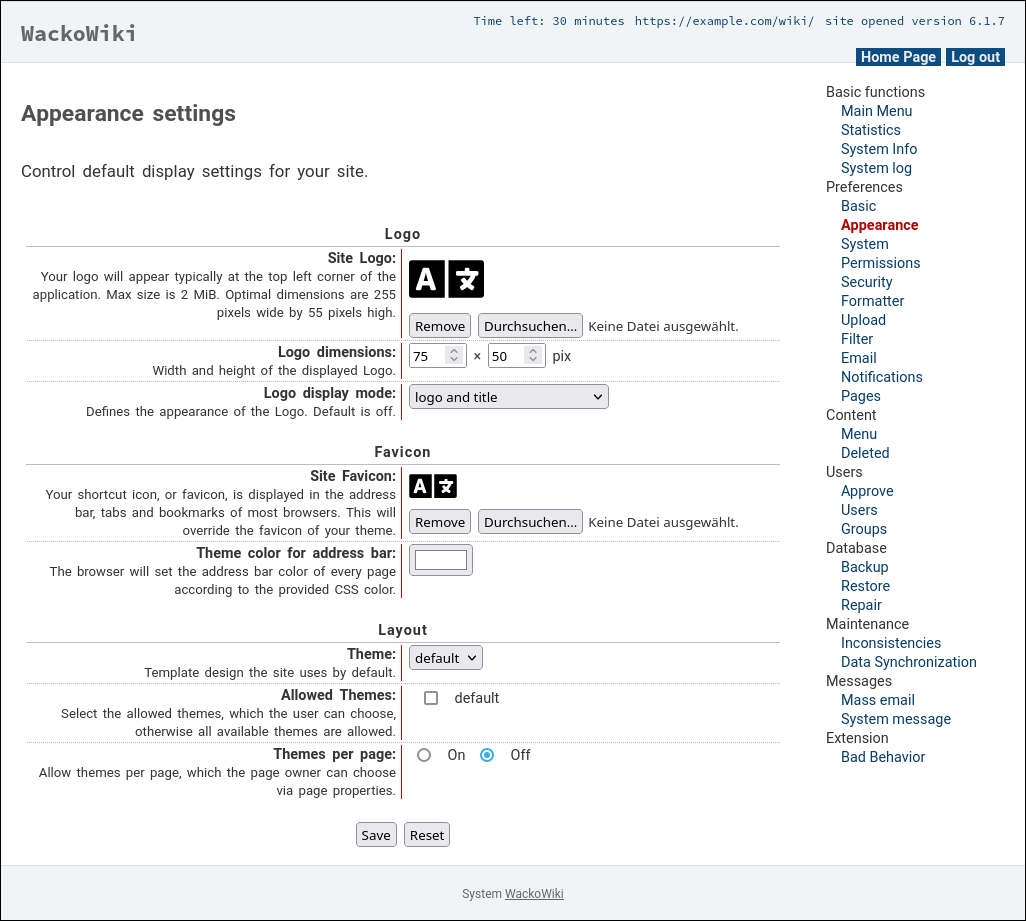 |
10.2. Registration
If registration is allowed (off by default): 1. At the top of a page click "Registration" |  |
| 2. choose a user name 3. choose a secure password and type in your password twice 4. enter a valid e-mail address (e.g. to get updates on watched pages) 5. type in word you see above 6. click "Register me" Done. You have registered a new user. | 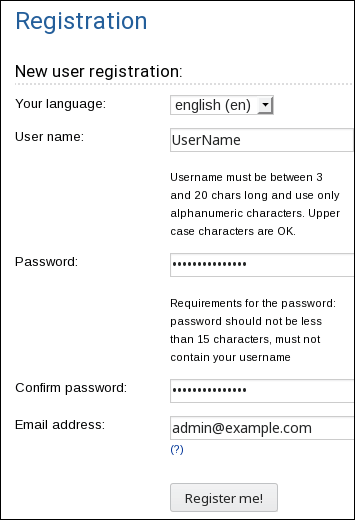 |
| As administrator you can add new users via the Admin panel. | 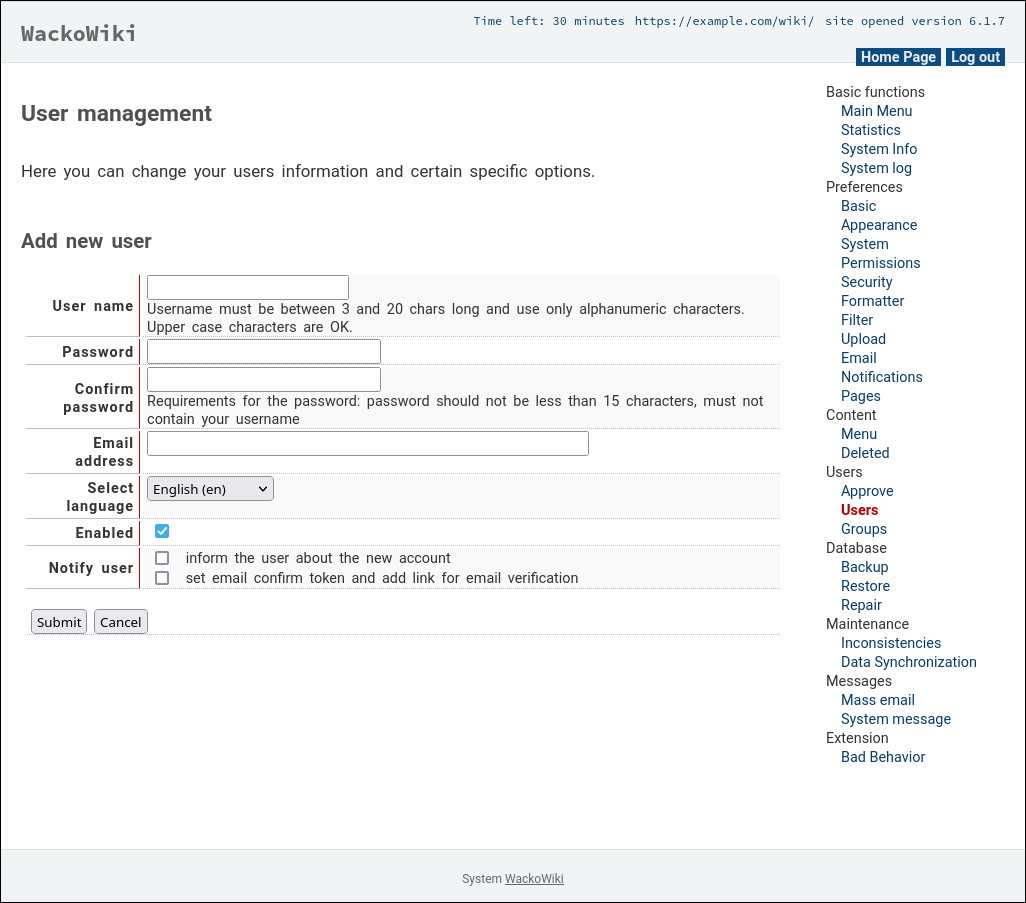 |
- [link1] https://wackowiki.org/doc/Doc/Deutsch/Einleitung
- [link2] https://wackowiki.org/doc/Doc/English/Markup
- [link3] https://wackowiki.org/doc/Doc/English/WikiTipsForBeginners
- [link4] https://wackowiki.org/doc/Doc/English/WikiEtiquette
- [link5] https://wackowiki.org/doc/Doc/English/TipsForGoodStyle
- [link6] https://wackowiki.org/doc/Doc/English/Actions
- [link7] https://wackowiki.org/doc/Doc/English/AdminPanel
- [link8] https://wackowiki.org/doc/Doc/English/Cluster
- [link9] https://wackowiki.org/doc/Doc/English/AddNewPage
- [link10] https://wackowiki.org/doc/RecentlyCommented
- [link11] https://wackowiki.org/doc/Doc/English/Actions/UploadFiles