Upgrade notices for 5.5.x
Upgrade your WackoWiki from 5.x.y to 5.5.x.
See also the migration guides for WackoWiki versions 5.0.x, 5.1.x, 5.4.x, 6.0.x and 6.1.x.
1. Preparations
- Check Release Notes for requirements
- Back up your data.
- your wiki database (e.g. via phpMyAdmin or the backup module in the Admin Panel )
- your wiki folder
IMPORTANT
Backup your data! Before doing anything, backup your existing database and files. Also ensure that during migration nobody uses the database, because it may cause loss of data.
- It is imperative that you make a backup of your WackoWiki database before you upgrade.
- The upgrade procedure transfers your installation instance data from the old version to the new version. Migration from the new version back to the old version is not supported.
2. Download
- Download the archive
- Extract the archive
- Remove all wacko folders and files from you current installation, except
-
config/config.php -
file/(rename the existing folderfilestofile) - replace the old
.htaccessfiles from the remaining folders with the new ones from the distribution package
-
- Copy the new wacko.5.5.x files in your wacko folder
- Or pull the release from the repository
- Delete the cached config files under
_cache/config/before you proceed
- Delete the cached config files under
- Check file permissions
3. Installer
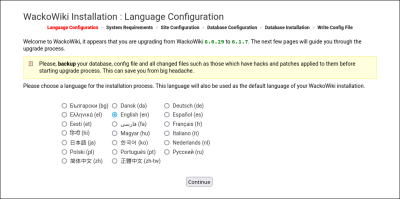
Call the URI of your Wiki in your browser. The installer starts and tells you (IMPORTANT) that you are upgrading from 5.x.y to 5.5.x
- go through all steps
- Data base configuration: If the installer asks you for charset, select the appropriate character set
- cp1251 Windows Cyrillic
- cp1252 Western European
- cp1257 Windows Baltic
- ISO 8859-2 Central European
- ISO 8859-7 Greek
- Screenshots from Upgrade procedure
4. Post-Upgrade
The following issues apply only if you upgrade for the first time to WackoWiki 5.5.x.
4.1. Passwords
- You must recreate your
recovery_passwordfor your Admin panel, because it uses the newpassword_hash()andpassword_verify()API, if you upgrade from a version prior to R5.5 . - Call the
{{admin_recovery}}action as Admin and generate a new password hash for yourrecovery_password.
4.2. Configuration
If you've had set custom values in constant.php, router.conf, csp_custom.conf or or otherwise, you must set or merge these values again.
4.3. Re-Synchronize data
After successful upgrade you can perform a re-rendering for all intrasite links to rebuild the records of the page_link and file_link table.
- Admin Panel -> Synchronizing data -> Wiki-links
4.4. Converting Tables from MyISAM to InnoDB
If you have existing MyISAM tables, that you want to convert to InnoDB for better reliability and scalability, use the following routine.
- Admin Panel -> Database -> Convert
4.5. Converting Columns to SQL strict
If you have existing tables, that you want to convert to comply with the SQL strict mode, use the following routine.
- Admin Panel -> Database -> Convert
4.6. Replace the action parameter for/root with page
If you have existing actions using the depreciated parameter for=, replace it with the parameter page=, otherwise the parameter gets ignored and the default argument for page is used in the action.
- e.g.
{{changes for="Dev"}}-->{{changes page="Dev"}}
5. Notes
- Leave a comment here if something is not clear or you have further questions.
- Do not hesitate to improve this instructions and the wording.