WackoWiki Installation
|
Also available in Deutsch, Español, Français, Русский, 简体中文 Here you will find details for your software installation of WackoWiki R6.1. Be sure to check requirements in advance. |
If you need to update your installation from an earlier version, read the Upgrade Instructions instead.
1. Before installing
- Download WackoWiki
- Unzip/untar the downloaded file
- Check the release notes
- Upload extracted files via FTP
- copy or symlink the
src/folder to your wiki-folder, e.gwiki/
- copy or symlink the
- You will need to enable read and write access for the following files and folders
-
_cache/config/ -
_cache/feed/ -
_cache/page/ -
_cache/query/ -
_cache/session/ -
_cache/template/ -
config/config.php -
config/lock -
config/lock_ap -
file/backup/ -
file/global/ -
file/perpage/ -
file/thumb/ -
file/thumb_local/ -
xml/ - For example:
-
chmod 0755 _cache/config/ _cache/feed/ _cache/page/ _cache/query/ _cache/session/ _cache/template/ file/backup/ file/global/ file/perpage/ file/thumb/ file/thumb_local/ xml/
-
chmod 666 config/config.php config/lock config/lock_ap
-
-
- Create a database, if you have not already done so (e.g. via phpMyAdmin).
- Database Name
- Server Address (often
127.0.0.1orlocalhostor the server IP address) - Database Username
- Database Password
- Check if the provided path for
CACHE_SESSION_DIRin config/constants.php is correct.- The default value set in constants.php is
/tmpbut may vary in your environment. - You may want to change this to a custom folder (e.g.
_cache/sessionor/var/tmp) -
const CACHE_SESSION_DIR = '/tmp';
- The default value set in constants.php is
- Check if you got .htaccess enabled on your webserver.
- You should have the directive:
AllowOverride Allin your apache vhost configuration.
- You should have the directive:
- Open
example.com/wiki-folder/in your browser.
As with any software that you expose to the internet, there may be bugs or security problems. Do not install WackoWiki unless you intend to keep up with security upgrades (please subscribe to receive announcements of security updates via News).
2. Run the Installer
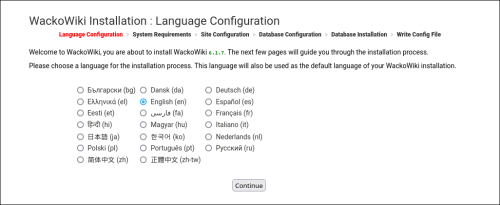
Step by step as Installer Screenshots.
- Choose language
- Check System Requirements
- Site Configuration
- Database Configuration
- Database Installation
- Write Config File
- Follow the link to your wiki.
If you encounter problems while installing WackoWiki, see problem page.
3. Post-installation Configuration
- Create the Recovery-Password
- Admin Panel login
- Set default access levels
- Set registration settings
- Mail Server (SMTP)
- Maximum File Upload Size
- Cache Levels
- Thumbnail settings
- Captcha Settings
- Bad Behaviour
- CSP settings
-
robots.txt
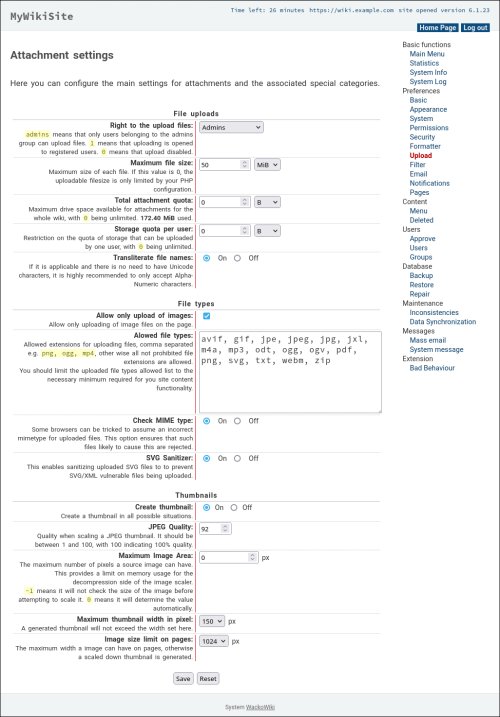
Video tutorials
Installation of WackoWiki v6.0.25 on a Ubuntu 20.04 LTS
WackoWiki Ansible Role
Comment 825
I managed to get the Admin Panel to work.
Any know tips for CSS / Themes?
Is it good wacko practice to update theme/default/css/*.css manually?
Creating Wacko Themes
Please see About creating Wacko Themes. Once you figure out how the templates work, then they are quite simple. If something doesn't work as expected, remember that templates are based on incremental array building. If you need help with a specific issue just open a new topic in the Themes section.
As long as you are not working in the default theme, which might be accidentally overwritten.